If you’re a content creator who is looking for the next platform to showcase your talent, you are probably already aware of the buzz that Chingari has created online. People are in love with this short video maker app and can’t seem to be getting over it any soon.
The app has created a special place in the hearts of millions of online public, especially in India. The Chingari app has seen 10 million+ downloads on Google Playstore and App Store recently and got voted as the best app under the social media category in the #AtmaNirbharApp Challenge organized by our Central Government.
Content creators love all the new features of this short video maker app- one of them being the Chingari camera. You can record cool videos and add special effects using it. Let us get right into it.
What Is Chingari?
Chingari is an Indian short video app that lets its users create, browse, and share content with the online world. Apart from the option to create cool videos, you also get to play games and read the recent national and international categories.
What Are The Different Features Offered By The Chingari Camera?
First things first, you need to download the Chingari app on your device from the Google Play Store or the App Store to avail of the full features- video recording, time-lapse, slideshows, etc.
Download the Chingari App NOW>>
After this step, open the app and select your preferred language. You will directly reach the home page, where you can scroll down to watch the videos of other creators without signing in. But you must register/ sign in to your account if you want to create a new video.
Click on the Upload icon on the bottom middle of your screen. You will get the option to register/log in. Enter your Gmail account or phone number, whichever you find plausible. You will get an OTP from the app. Enter the OTP and confirm your registration.
The short video maker app will direct you to the recording camera directly after this step. Here are some of the features that this Chingari camera offers to its users:
1. Speed
Click on the 1x icon on the screen. You will get the option to adjust the speed of your video recording. The app will display you with four options- 05x, 1x, 2x, and 3x.
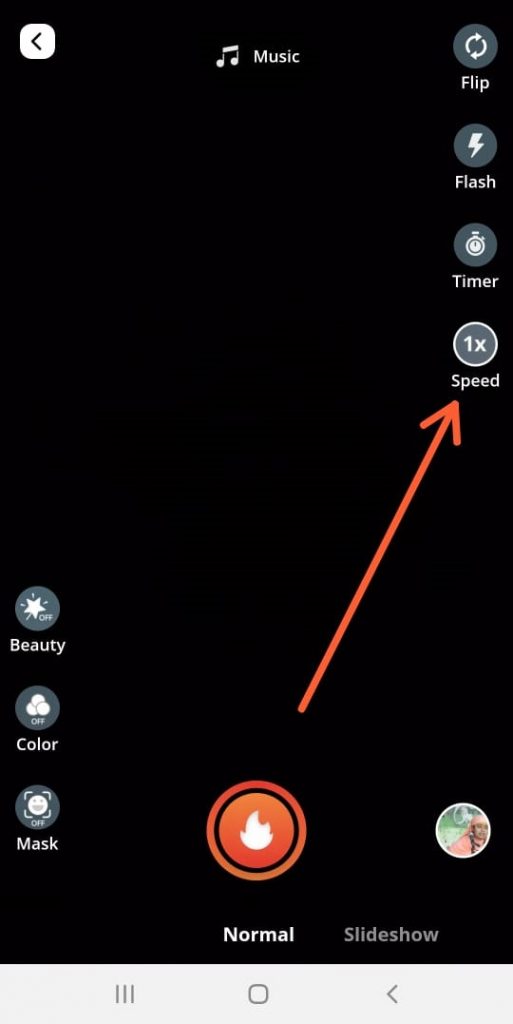
1x is the default speed or normal speed for recording any video. 0.5x speed lets you record your videos in slow motion (half the pace). 0.2x is for double and 0.3x at triple this speed. So both of them allow you to record videos in time-lapse. Select any one option and click on back. Now you can record a video at an altered speed!
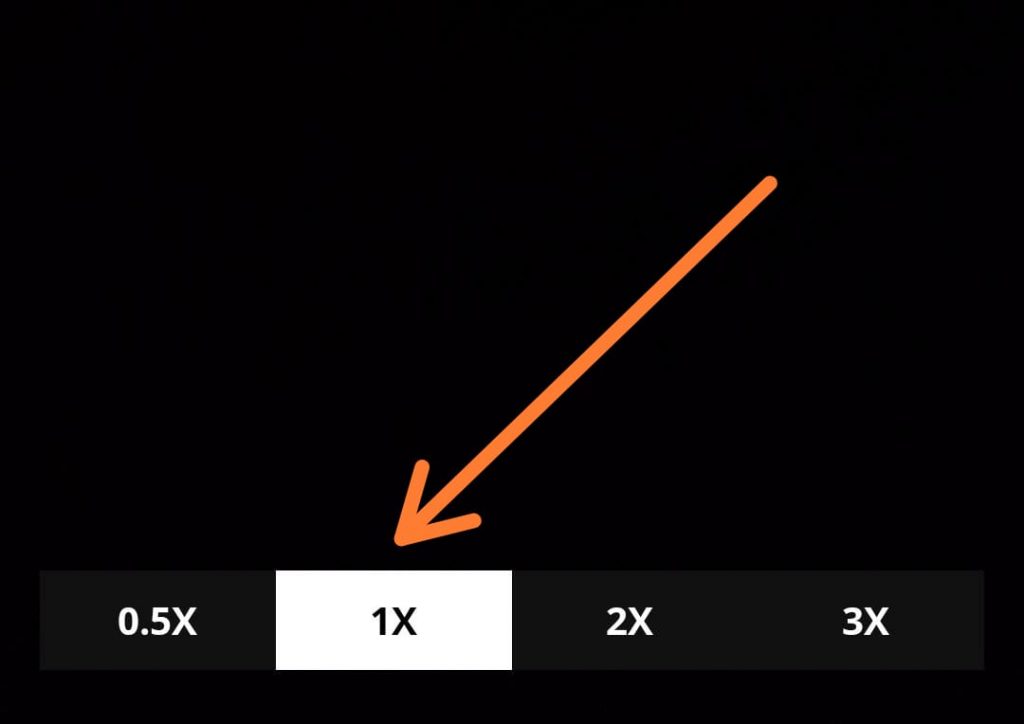
2. Timer
A user can set a timer before recording a video. Just click on the Timer icon on the mid-right of your screen. The app will automatically set a timer of 3 seconds before the video recording begins. You can always turn this on or off whenever you pause the video. The timer option is especially helpful when recording videos from the selfie camera.
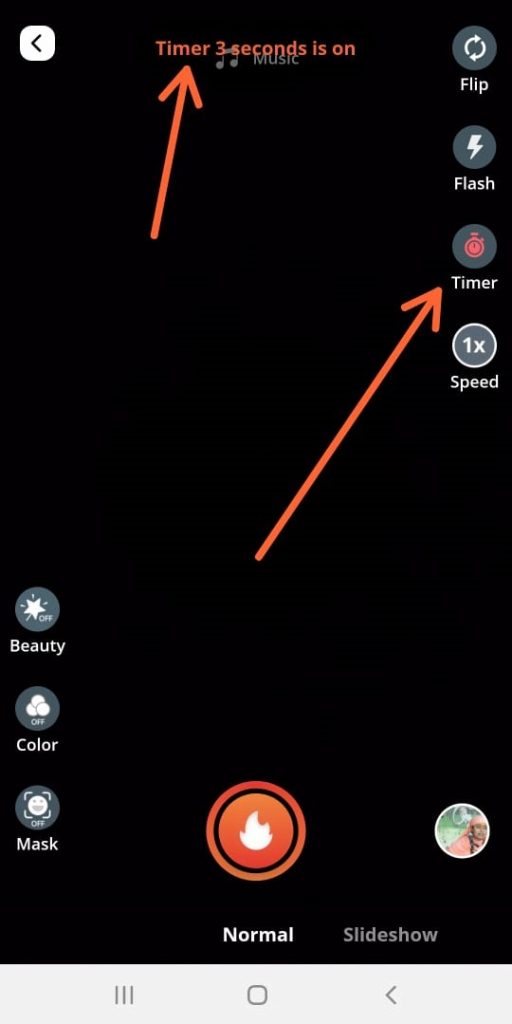
3. Flash
You can record videos in the dark after clicking on this option. The Chingari app will turn your mobile flashlights on without any hassle.
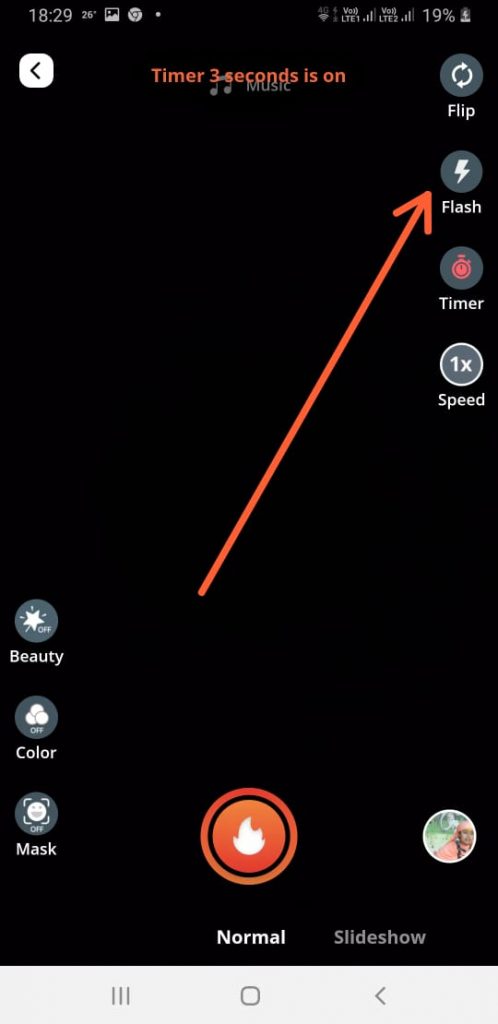
4. Flip
Click on this icon to flip your camera from selfie mode to back camera and vice-versa.
5. Beauty
Click on this icon on the bottom left of your screen to record videos with a more vibrant color contrast, better quality, brightness, and an overall better appeal. Our audience loves to use this feature when recording videos from the selfie camera. Here is an example of how your video would look with the beauty filter.
6. Mask
The short video maker app offers you various AR filters in the form of Masks to create cool videos with alluring graphics. Click on the Mask icon, and the app will display numerous enticing filters.
Press and hold a filter after placing the cursor on the desired position of the video. You can add multiple filters, overlap them one over the other, select, and delete them. Click on Reset if you want to delete all of the applied masks.
7. Color
The Chingari camera also offers some more filters other than the Masks. The Color icon allows you to choose from a range of different color schemes, contrast, and brightness, for instance, the Black and White filter. Here is how your video would look with filters chosen from the Colors.
8. Slideshow
Click the Slideshow icon on the bottom of your screen if you want to create photo slideshows of pictures in your phone’s gallery. After clicking on it, the app will direct you to your phone’s gallery. Choose the images that you like, and then you will get various options to edit this slideshow.
You can add music, AR filters, special effects, stickers, voice recordings, and many more!
9. Record
You can either upload a pre-recorded video from your gallery by clicking the bottom right button or record a new one using the Chingari camera. You will get similar editing options for this video like the Slideshow option.
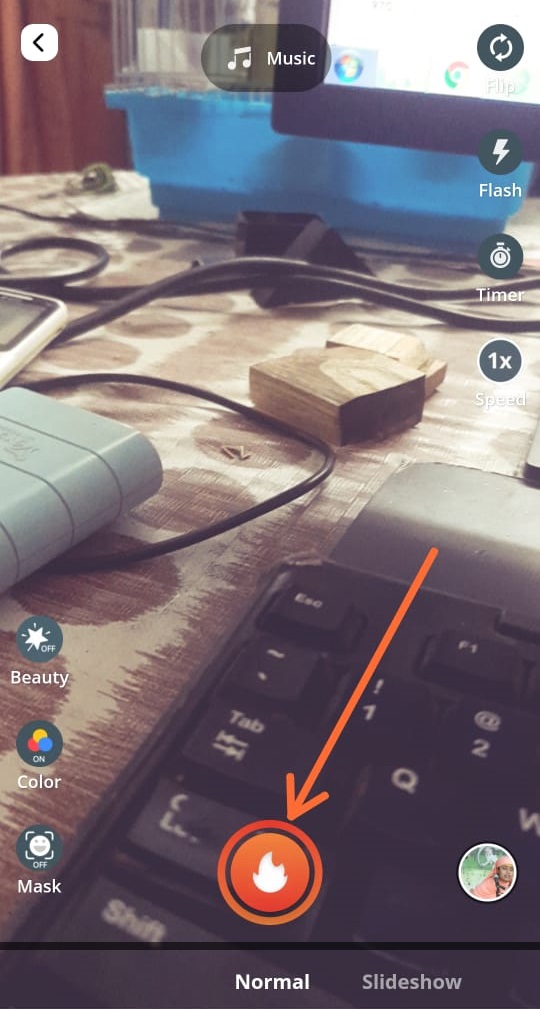
You can pause and delete any section of the video that you don’t like by clicking on the X button. Click on Next to add the caption, hashtags, then post/ save the video in your phone’s gallery.
And that’s all about the features that the Chingari camera offers to its users. Are you a content creator? Do you want to be India’s next popular influencer? Download the short video maker app- Chingari TODAY!

