The audience on the internet is in love with entertainment platforms, and Chingari seems to be topping the list. Chingari is an Indian social app that recently set its foot in the market, but managed to grab everyone’s attention in no time!
The Indian audience, in particular, loves Chingari more than any other short video maker app due to its exciting, new features and the desi user interface.
Do you have a profile on Chingari? Do you want to edit your profile? Are you stuck with a lame username? Let us get right into how one can change profile settings on the Chingari app.
What Is Chingari?
Chingari is a short video maker app that recently won the #AtmaNirbharBharat challenge organized by our central government. The app not only encourages content creators to create cool videos with various special effects and filters but also offers them the option to play mini-games and read news from around the world.
How To Change Profile Settings on Chingari
Let us dive straight into it. First things first, download the Chingari app on your smartphone from the Google Play store and App Store. Then register/ login to your existing account to avail and explore all the features of this app.
Once you log in, the Chingari app will direct you to its home page, where you can scroll down to watch other content creators’ videos. Click on the Profile icon on the bottom of your screen.
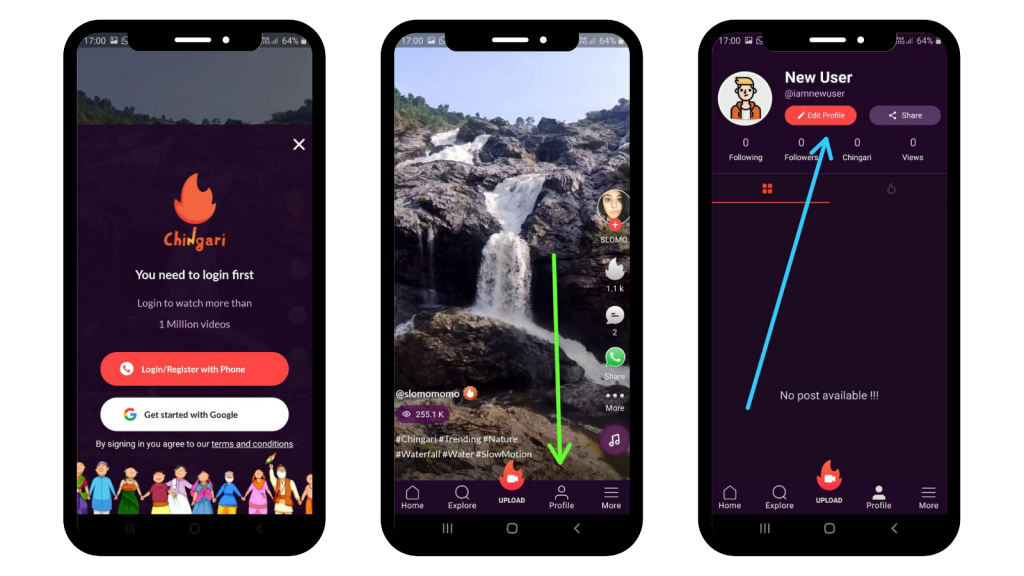
You will get directed to the profile section of your ID. Now click on the Edit Profile button on the screen. Now you can see your ID details and edit the details like your profile picture, username, etc. Let’s take a closer look at each of the options.
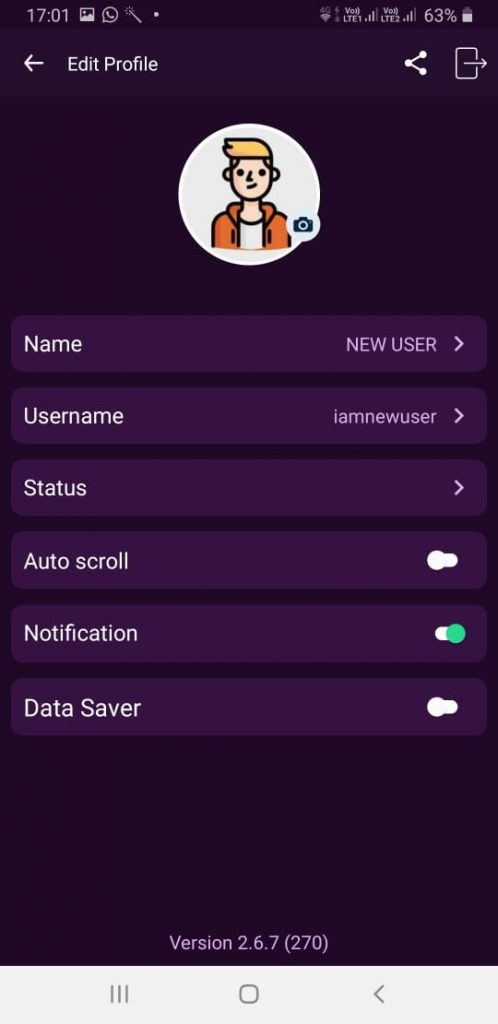
Change Picture
Click on the picture icon on the top of your screen. The app will direct you to your phone’s picture gallery. Select any picture of your choice. You can crop it, mirror it horizontally or vertically, and rotate it. Click on Crop once you are happy with the edited image. Click on ok. Voila! That’s how you set your Chingari display picture. Follow the same steps to change this image.
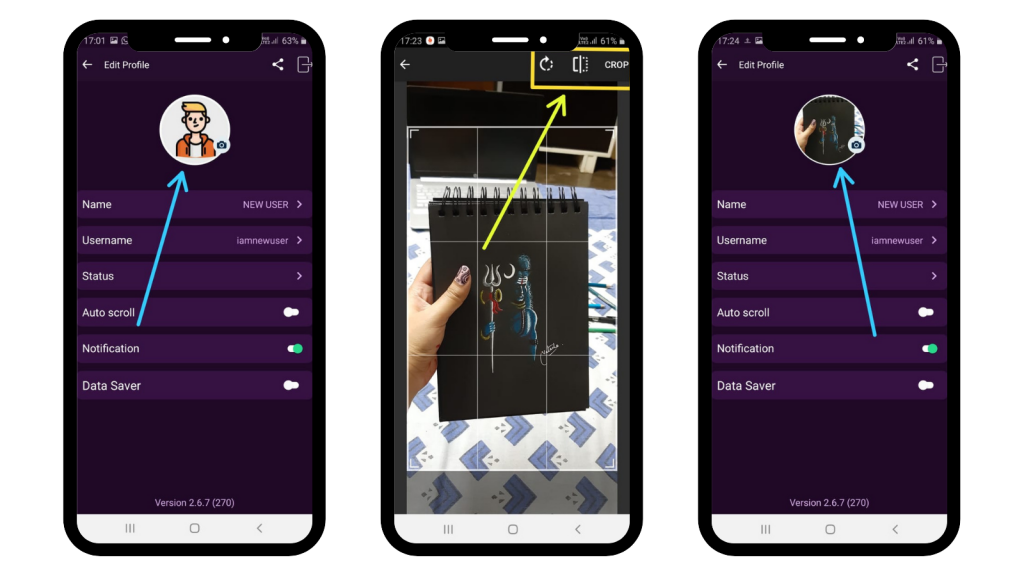
Name
You can edit your name on this short video maker app by clicking on this icon. The app will display an option to clear and edit your current name. Once you are happy with your new ID name, click on Save Changes. If you do not want to save any changes, you can discard this option by clicking the X on the right side.
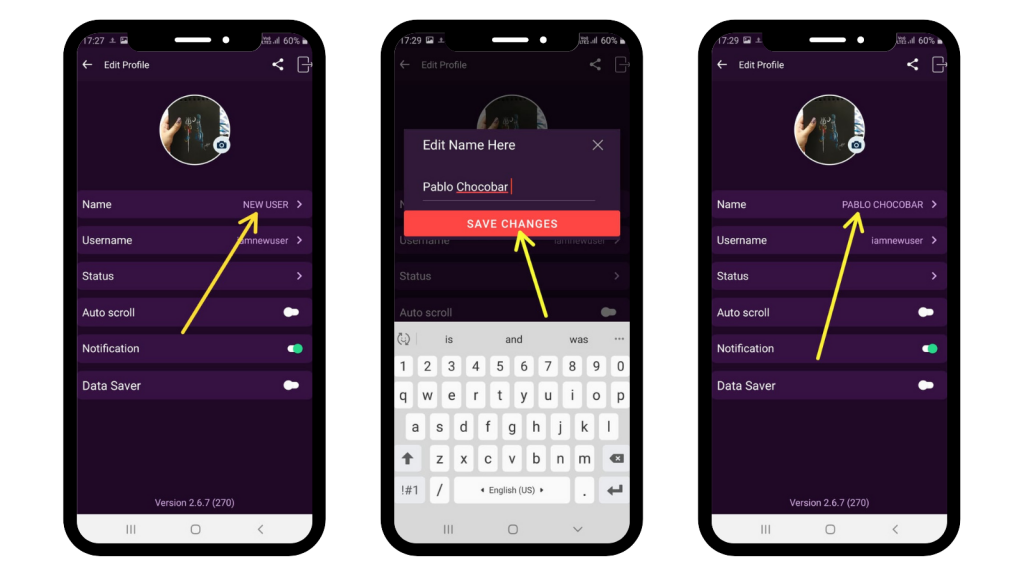
Username
Your username refers to the name of your account. A user enters it on the search bar to search for your profile. Edit your Chingari username by clicking on this icon. The app will pop up with an option to clear and edit your current one. Come up with any creative name and click on Save the Changes. Clicking on the X on the right will discard these changes.
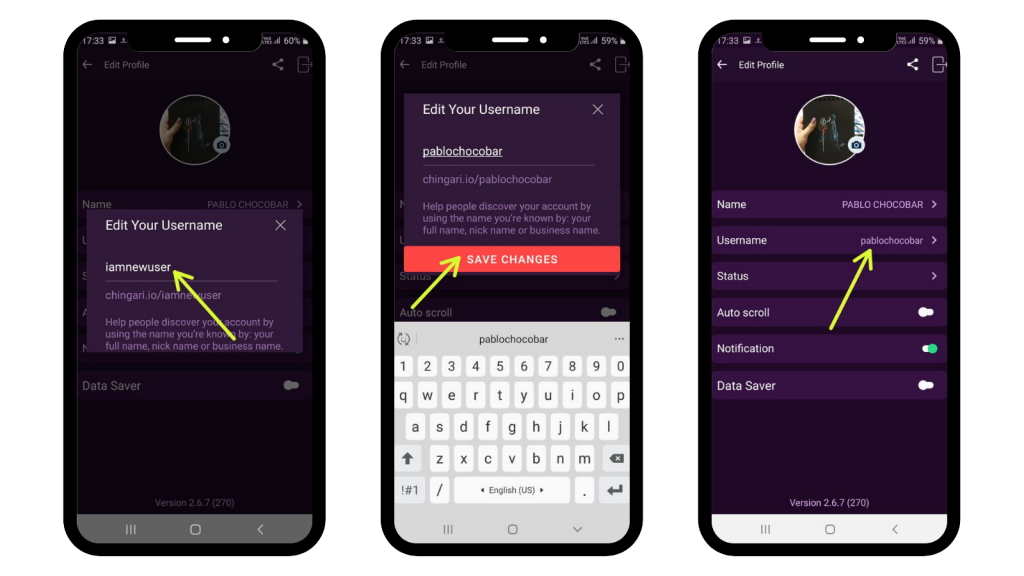
Status
Your Chingari user status refers to your profile bio. Click on this Status icon to write something about you. Make sure your text is catchy and interesting enough to grab a new profile visitor’s eyeballs, but don’t make it too long. Once you are happy with it, click on the Save Changes button.
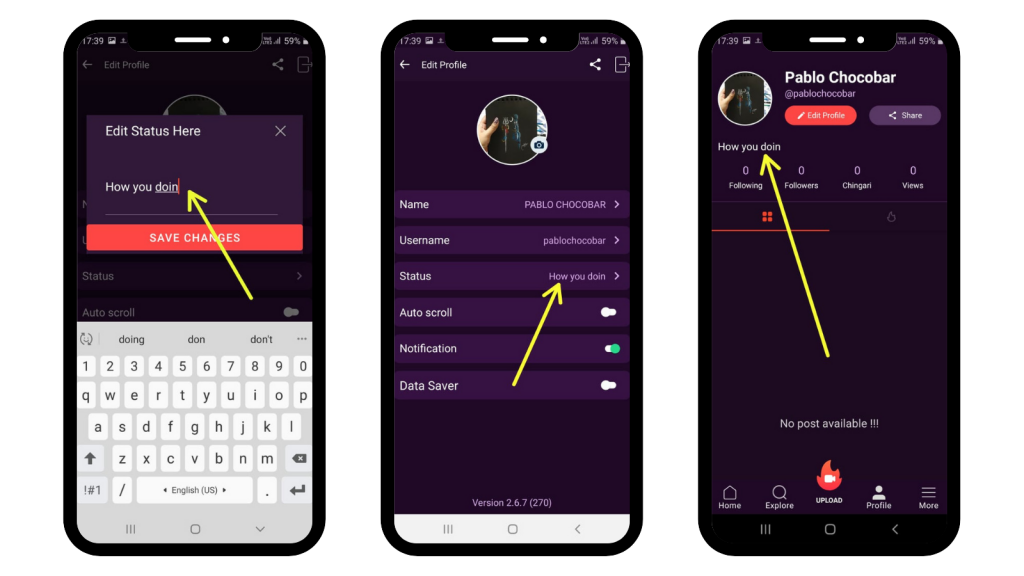
Auto-Scroll
Turn this on if you want Chingari to scroll videos on your feed automatically. By default, the app keeps playing the same videos on a loop unless you scroll it down manually. You can also scroll videos manually after turning on the auto-scroll, only the videos won’t play on a loop.
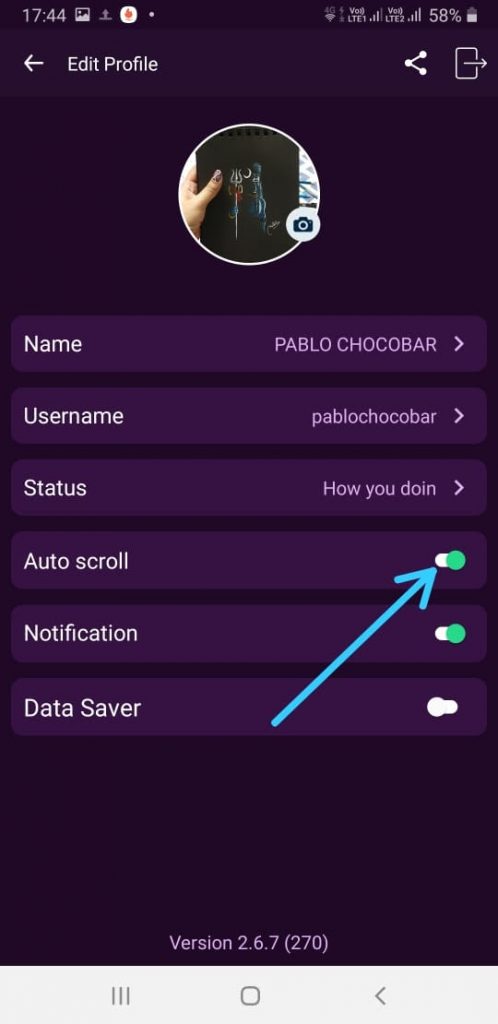
Notification
You can turn off the notifications of this short video maker app if you do not wish to get disturbed by your recent profile updates, new creators’ videos, app updates, etc. You can also turn it on any time you like.
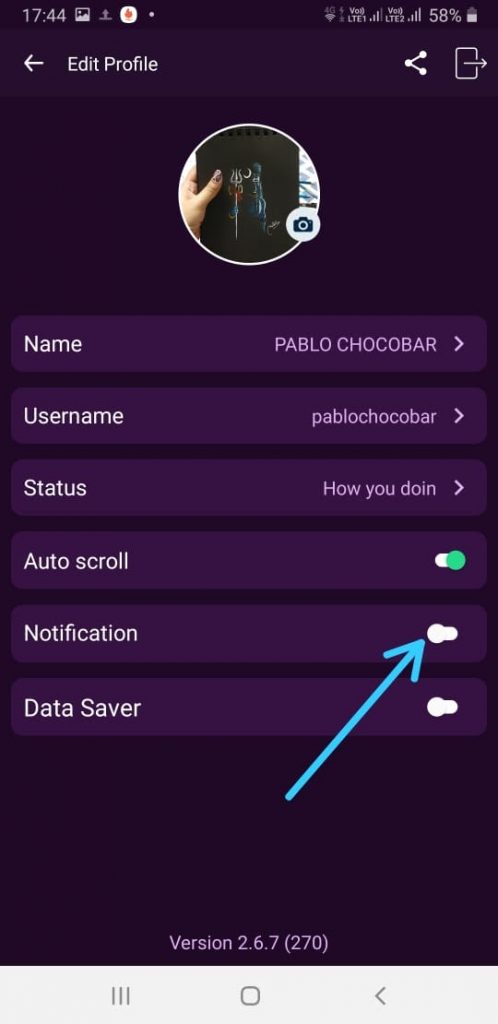
Data Saver
Although the Chingari app operates perfectly on slow speed internet, you can still turn on the Data Saver option if you wish to save more internet while scrolling and browsing through it.
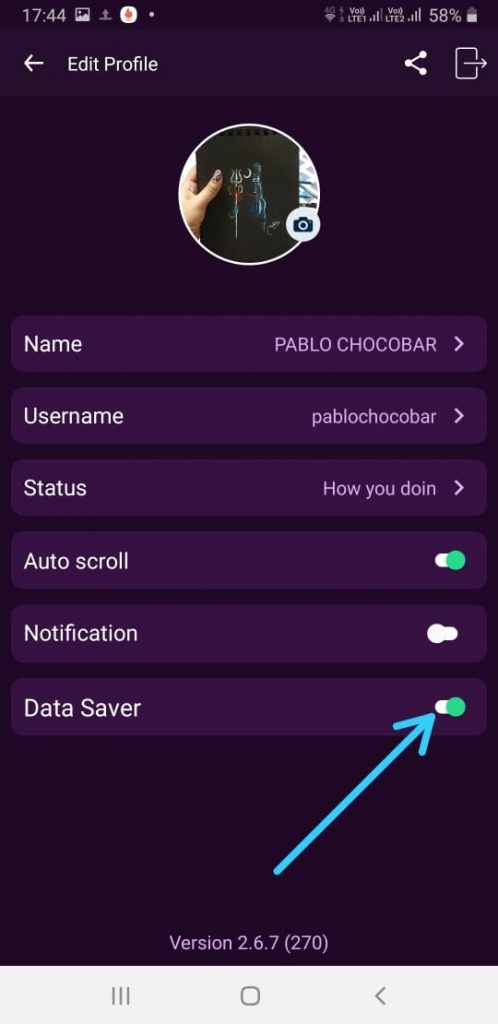
And that’s how you can edit your profile details on the Indian social app- Chingari. Was this helpful? If you haven’t installed the yet download our app now to become the next content creator of India!

